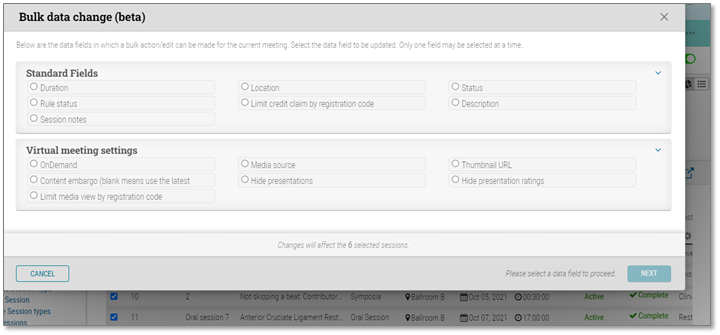Bulk actions are being released to allow administrators to change status or settings for selected presentations. Previously, an administrator had to go into each presentation, session, or submission for status updates. Bulk actions will ultimately be extended for all status and settings updates. To start, the bulk actions will be activated with the action ribbon bolt icon for the Submissions, Sessions, and Presentations dashboards. For each dashboard, statuses and settings can be updated as follows:
Submissions dashboard bulk action status update:
– Program status: Indicates whether a submission has been assigned to a session and is ready for the program. Options include:
– Undefined
– Accepted
– Withdrawn
– Rejected
– Removed By Staff
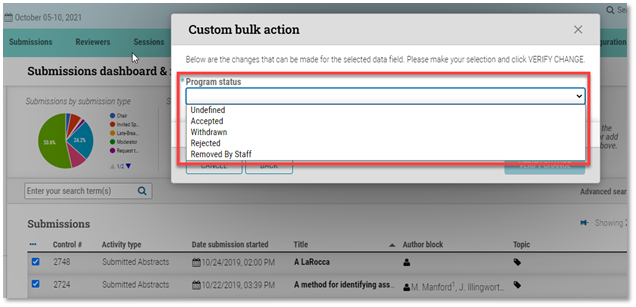
Presentations dashboard bulk action status and settings updates:
– Session Role Status: The Role Status for each Session Submission. It can be: Undefined, Primary (but not yet invited), Alternate (intended as backup, but not yet invited), Invited, Confirmed, Non-responsive, Unable to Attend, and Declined
– CME review status: This is a client review that ensures that the presentation meets the continuing education requirements for the association
– Video QA review status: This is the Production or AV partner review to ensure that the media can be played “live” on the platform
– Media review status: This review ensures that the various media types used in the presentation are complete
– Attendee rating: Turn On or Off the 5-star presentation rating on cAttendee
– Media source (5 options):
– LiveStream: For meetings that will stream their presentations live with a recording
– MediaItem: Uploads and attachments that appear on the cAdmin Presentation details page
– VideoMeeting: CTI’s self-produced video conference and video chat
– Webcast: For media, that is still being run through the cSlide system
– External: An external video management system that manages the video (e.g., Vimeo) requires a URL.
– Thumbnail URL: The placeholder image on the cAttendee website
– Content embargo (blank means use abstract embargo): This ties release of presentation media items to:
– None (No Content Embargo – even if the abstract content is embargoed)
– The embargo date and time set for the presentation’s abstract (this is the default and allows the existing function linking the abstract embargo to the media content embargo to continue without any updates if there is a scheduling change).
– The start time of the session
– An offset of the session start time. Options include the five minutes, fifteen minutes before the session is scheduled to begin.
– An offset of the presentation start time. Options include the five minutes, fifteen minutes before the presentation is scheduled to begin.
– Other/Manual entry. If the session or presentation start time or the standard intervals don’t match the needs of a specific meeting, we’ve also offered the ability to enter a specific date/time in the embargo until field. For smaller meetings, a specific date/time can be entered directly on the card, while for larger meetings, the dev support team can import these dates and times.
– Timer: To indicate that a timer will be displayed in the session room during presentations
– Hide Disclosure Slide: To indicate that the disclosure slide will be hidden before a presentation starts in the session room
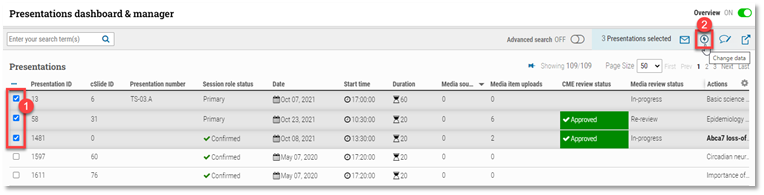
Sessions dashboard bulk action status and settings updates:
– Duration: Length of the session
– Location: Set either the physical room location or virtual meeting space
– Status: Reflects overall status for the file and shows either Processing or Complete. Processing will display if there are any conversions in progress. If the status remains stuck in Processing for more than an hour, there is an issue with a related conversion
– Rule status: Options include: Complete, Incomplete, Deleted, and Locked
– Limit credit claim by registration code:
– Description: Admins can write a short note about the session
– OnDemand: If set to ON, an attendee can watch the session whenever it is not embargoed and will change the session result card to state “On Demand” rather than a time/date
– Media source (5 options):
– LiveStream: For meetings that will stream their sessions live with a recording
– MediaItem: Uploads and attachments that appear on the cAdmin Presentation details page
– VideoMeeting: CTI’s self-produced video conference and video chat
– Webcast: For media, that is still being run through the cSlide system
– External: An external video management system that manages the video (e.g., Vimeo) requires a URL.
– Thumbnail URL: The placeholder cover image URL on the cAttendee website
– Content embargo (blank means use the latest embargoed presentation time):
– Hide presentations: If set to ON, cAttendee will hide presentations on the session level
– Hide presentation ratings: If set to ON, cAttendee will hide session ratings
– Limit media view by registration code: Viewers can be restricted from seeing the media if they do not have the appropriate registration code(s).