(For the personas of Venue Administrators, Venue Operations, and Distributor Administrators)
Navigate to the Setup menu item and click the Meeting Staff tab.
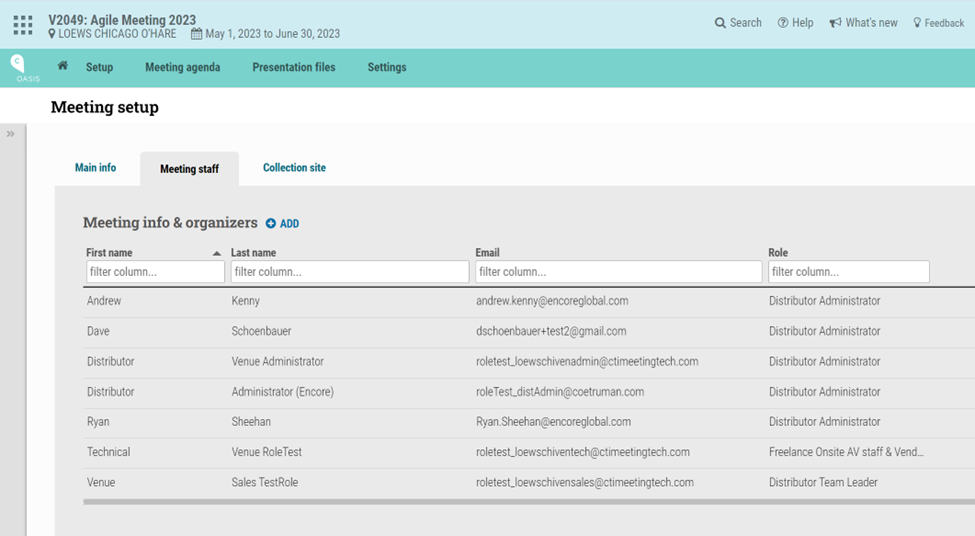
The Meeting staff tab displays all staff members assigned to the meeting. Row actions on the right of each row of staff names allow the venue administrator, venue operations team member, or distributor administrator to email the staff member and remove the staff member’s access from this meeting. Using the “trash can” icon to remove a staff user’s access from the meeting will not “delete” the user, nor will it impact any other meeting assignments. It will merely remove that user from this meeting.
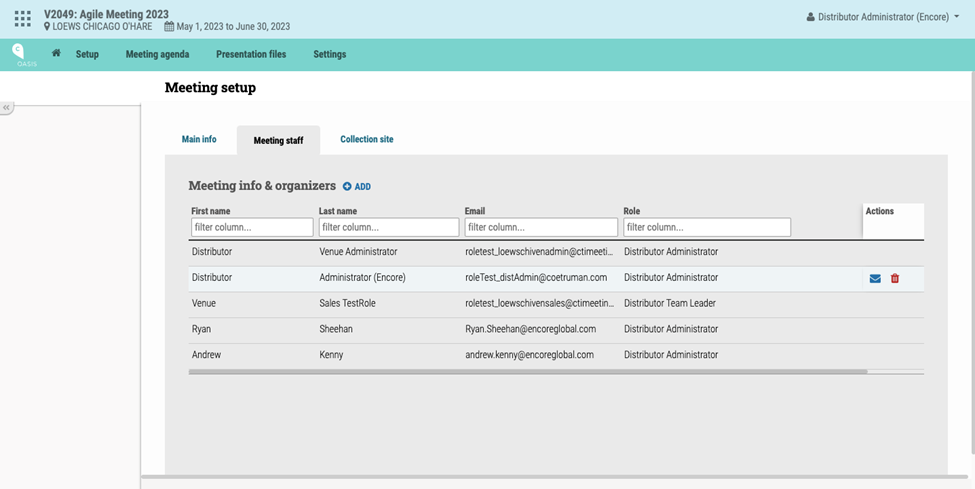
To add staff that are not already assigned to the meeting, click on the “+ADD” button within the tab. A popup will display all venue staff who have not been assigned to the meeting. One or more checkboxes can be selected, and then click “ASSIGN”. The staff will now be assigned to the meeting.
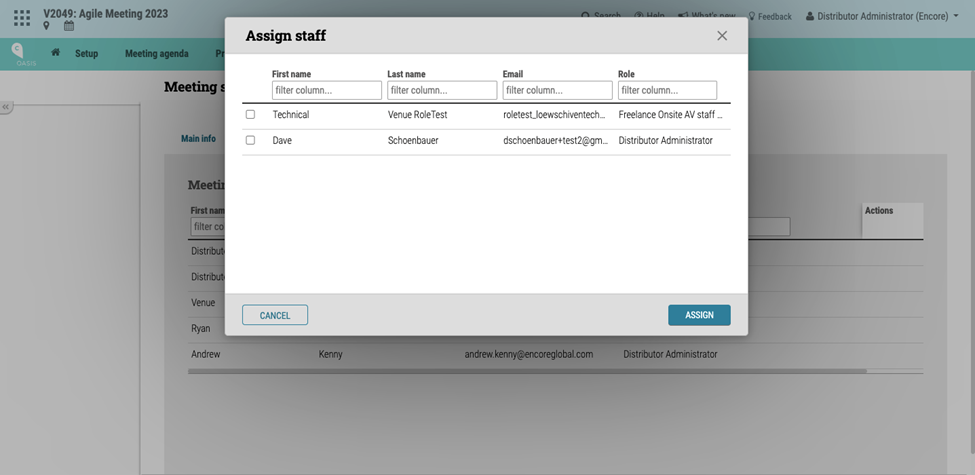
Please note that there are no limits enforced on the number of accounts that can be created, and only Distributor Administrator accounts and Venue staff accounts created for a specific venue may be assigned to meetings within that venue.