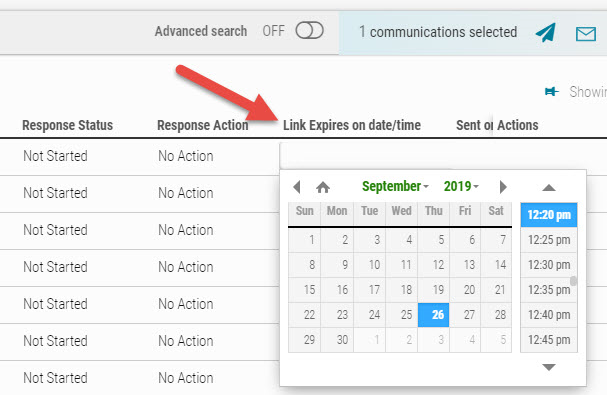Client Support
1. Where do I find the Meeting Key? The Meeting Key (unique identifier created by cAdmin) and Meeting ID are on the cAdmin Home Screen (homepage) of each meeting under the Portal and virtual meeting links.
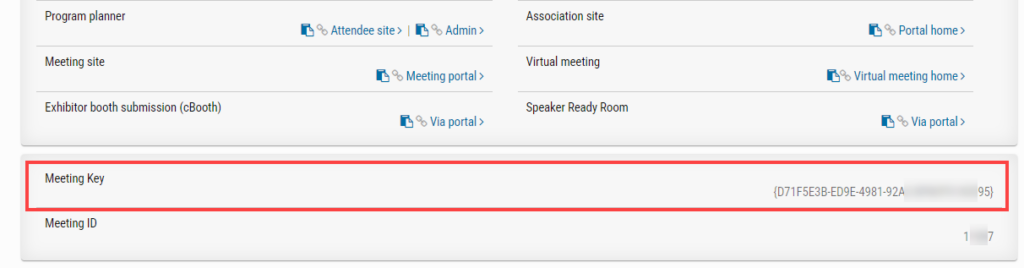
Also, next to the meeting links on the home page, you can click the “Copy URL to Clipboard” icon to easily paste the URL into your websites or communications.
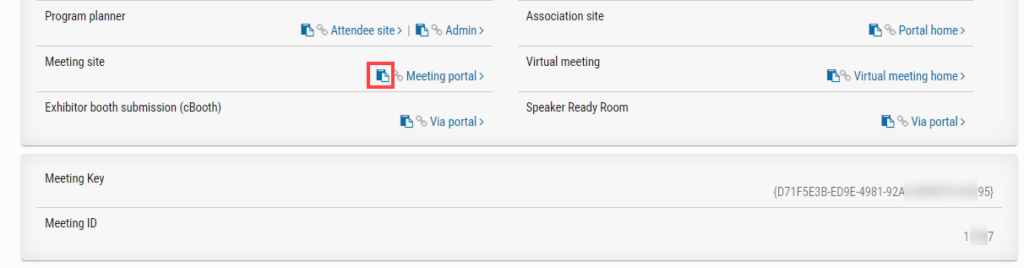
2. How do I (as a client) check the status of the Project Timeline for my project? Refer to the Wrike URL link provided on the Home page.
3. As a client, I’m stuck and need to reach out for general help – how do I contact CTI? Send an email to the Client Support Email, [CLIENT]@ctimeetingtech.com
4. I have a big problem during the middle of my program committee and need to reach someone ‘NOW’, what should I do? From the Home Screen, follow the Escalation Process by calling the PM, Director of PM, COO, or CEO.
5. How can client end users, including submitters, reviewers, and attendees, reach out for support regarding their meeting technology? For assistance, client end users can email [CLIENT]@support.ctimeetingtech.com or call 217.398.1792.
6. Where can I find submission instructions? Submission guidelines are usually located under “Resources” within the Portal site.
7. How do you find the record counts in your meeting? A report is available in cAdmin under the Reports tab -> Record count.
8. How can I generate an hourly report of submissions? You can access it by navigating to the Submissions dashboard and filtering by either the ‘Completed date’ or ‘Last edited date.’ Alternatively, you can use the Report Builder to create a custom report under Controls. Another simpler option is to go to the Submissions tab and search for pre-existing reports, such as the Abstract Content Report, Submissions -> Credit Card Log, or Submissions -> Demographics.
9. When do I remove a person’s information if they request a “right to forget?” The data subject shall have the right to obtain from the controller the erasure of personal data concerning him or her without undue delay and the controller shall have the obligation to erase personal data without undue delay where one of the following grounds applies:
– The personal data is no longer needed
– The data subject withdraws consent where consent was the legal basis for processing the data
– The personal data have been unlawfully processed
9a. Who can authorize a right to erasure or forget request? An authorized person from data controller (CTI’s client).
10. How do I delete an account? Currently, it is not possible to delete cAdmin person accounts. This is because these accounts are essential for collecting data, and deleting them could lead to the loss of valuable information. However, you can revoke access to cAdmin for an account if the person has left the company or no longer requires access. To do this, navigate to Settings -> Association info & administration -> Staff accounts, click the edit icon, and deselect the “Active” checkbox.
11. What types of files can presenters upload? PPTX, PDF, MP4, MP3, M4A, PNG, JPEG
What are CTI Standard Terms?

| cOASIS | Online Abstract Submission & Invitation System |
| Meeting | An overall event spanning one or multiple days. Each meeting is a separate table of data within cOASIS |
| Meeting Short Name | Condenses the Meeting name for longer meeting names. Meeting Short Name can be the same as the Meeting name above for shorter meeting names |
| Activity | Content and role structures within a meeting (e.g., abstract, invited speaker, moderator, reviewer, etc.) |
| Account | The Account contains basic contact information for a person. All of the activities for a person can be tied back to this one account for reporting and analytics purposes |
| Control | The Control record for each role a person has within the meeting (depicted by a Control number 1234). There can be multiple control records for each person. All control records are tied to the account. Controls are associated with Activities (Activities refer to content and role structures within the CTI tool. Common Activities include Oral Abstracts, Posters, Moderators, Session Chair, and Invited Speakers) |
| (Primary) Author | The main author that owns the content |
| Coauthor | Other collaborators of the content for the control. Both Author and Coauthor are included in the author block per control |
| Submission | Creating/adding material to be considered for presentation at a meeting (if there are presentations) |
| Presentation | When a speaker is slotted into a session, the result is a “presentation”. Presentations encompass not only speakers being placed into sessions, but also other Control Records, such as Moderators, Chairs & co-chairs, Discussants, Breaks, and even Lunch. |
| Sessions | Sessions have all sorts of different traits. For example, – Is it virtual (live or on-demand), onsite, or hybrid (onsite and virtual)? – What’s the session delivery method (e.g., Panel discussion or Didactic teaching)? – Attendance count – Session duration (in minutes) – Color (for scheduling organization in session scheduler) |
| Session Types | Session Types are a way for CTI to organize your sessions into different groups |
| Locations | Locations are where the sessions or presentations take place for your meeting. Locations can be in person (onsite), virtual, or both (hybrid) |
| Session Room | While the CTI Presentation Management Application is a cloud-based application, CTI can also provide hardware for onsite meetings. This includes laptops for the Speaker Ready Room (SRR), enabling speakers to upload, edit, and preview presentations, and laptops for the session rooms for speakers to access, navigate, and speak through their presentations |
| Booth | CTI’s virtual exhibitor booth |
| Sponsorship | Location on the page of Virtual Meeting site for Sponsor banner or logo |
| Networking Lounge | A room where attendees can gather with a moderator to watch a video, share resources, and chat |
| List | Administrators can create pre-defined options/sets that will be used to configure workflow-based modules to collect data in a structured manner based on the meeting’s needs and specifications |
Guidelines for presentation collection
| cAttendee presentation | Displayed in cAttendee? | What needs to be collected? | Allowed file type? | Conversion | Converted file results |
| ePoster | |||||
| Traditional static poster without media | Static player | PowerPoint presentation without media | PPTX, PDF | To PDF only | Converted into PDF PowerPoint presentation without audio/video/animation played in static player (with navigation to Next/Previous slide) |
| eAbstract | |||||
| Traditional static poster with embedded audio | Video player | PowerPoint presentation with embedded audio | PPTX | To MP4 | Webcast Converted into MP4 PowerPoint presentation played in a video player |
| Traditional static poster with embedded video | Video player | PowerPoint presentation with embedded video | PPTX | To MP4 | Webcast as a converted into MP4 PowerPoint presentation played in a video player |
| Traditional static poster with animation or mixed media (audio and video) | Video player | PowerPoint presentation with animation or mixed media (audio or video) | PPTX | To MP4 | Webcast as a converted into MP4 PowerPoint presentation played in a video player |
| On-Demand presentations | |||||
| Webcast as a self-pre-recorder presentation | Video player | MP4 file | MP4 | To MP4 – is needed if video QA is needed (cut or postprocess) | Webcast as a video played in a video player |
| Webcast pre-recorded speaker’s presentation (where presenter is opening and going through their uploaded PPTX file) form the cSlide virtual session room | Video player | PPTX | PPTX | Pre-recorded presentation is recorded as MP4. If any QA (cut or postprocess) is needed – file will be reconverted into MP4 | Webcast as a video played in a video player |
| Webcast pre-recorded by AV company | Video player | PPTX | PPTX | Pre-recorded presentation is recorded as MP4. If any QA – cut or postprocess is needed file will be reconverted into MP4 | Webcast as a video played in a video player |
| Additional files | (displayed separately) | ||||
| PDF as additional file | Static player | Converted into PDF | Opened in a pop-up window | ||
| PowerPoint as additional file | Static player | PPTX | PPTX | Converted into PDF | Opened in a pop-up window |
Analytics
Q. What’s the difference between Google Analytics (GA) and CTI Analytics?
A. The two most important differences are:
1. CTI is tracking on an individual basis, so the count of unique attendees is closer to the actual. If an attendee blocks cookies or uses a different device, GA will see each return visit as a new unique attendee.
2. CTI tracks how long an attendee is watching a Presentation or Session. GA only tracks pageviews, and if an attendee watches a video for more than 15 minutes, GA will track that as an exit when, in fact, that prolonged view is actually a sign of engagement.
Q. What if I want to see more than the Top 50 or Top 250 presentations for any metric?
A. All the data is available by clicking the Export link in the upper right-hand corner of the page.
Q. What are best practices for judging the effectiveness of a topic or Presenter?
A. We believe Hours Watched vs. Total Hours Available to Watch is the gold standard for assessing the effectiveness of a topic or Presenter. Page views are the equivalent of attendees reaching the session door. Hours watched show if they have watched the session and for how long. A Session proves effective if they continue, on average, to watch the rest of the video. To see the video watch for all presentations and sessions, click the Export link in the upper right-hand corner of the screen.
Q. How often are CTI analytics updated during the meeting?
A. Typically, every two hours for meeting content. The exhibitor statistics are updated in real-time. But it can take up to 72 hours to update.
Q. Could Unique or Total Impressions be different for multiple sponsor banners if they’re on the same site page?
A. If the sponsor banners are on the same page, they would usually be the same for unique and total impressions. Unique being different individuals and total being any time someone saw the banner including repeats. If the uploader of the sponsor banners uploaded at different times, the unique or total impressions could be different even if they are on the same page
Q. Are Analytics tracked when the site is not yet live?
A. Analytics is not dependent on the site being live. Analytics are tracked when the developer activates the analytics, meaning you may still be building the site
Q. Is Google Analytics an option?
A. We support Google Tag Manager as an analytics option. The client can provide their code, and is implemented in cAttendee Settings > Custom Tracking Code
Submissions
How do I assign submissions to reviewers?
Step 1: Invite that person to be a reviewer (People>Invite Reviewers by topic)
Step 2: From the submissions dashboard, create a list of abstracts to assign (using advanced search to select the criteria—category of submissions, for example) and then use bulk action icon to “Assign” selected submissions to reviewers
Sessions
How do I create/edit session extra data fields on the session details page?
A. Customize/add new session extra data fields by clicking on Settings>Content>Session Data. From there, click on the “Session Extra Fields” tab (see image below) and then click “Create New Field.”
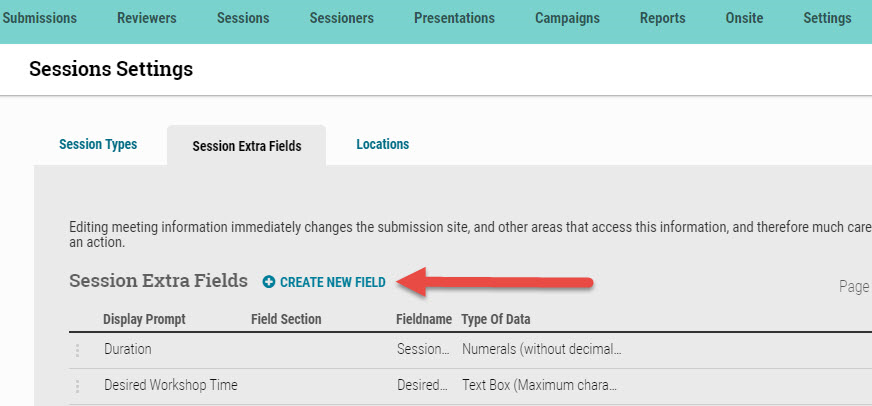
Campaigns
Where are my Notification templates?
A. All of your notification templates for the specific meeting you’re working on can be found on the Campaigns dashboard.
What happened to the Ekey Report Page and where do I get that data now?
A. The new Campaigns Dashboard includes all of the data previously accessed via the Ekey Report, thus the Ekey Report Page has been removed. The Ekey Report Page also provided the option to “expire” or “unexpire” notifications. This can now be done by clicking on a specific campaign listed on the Campaigns Dashboard and changing the date listed on the “Link expires on (date)” column.