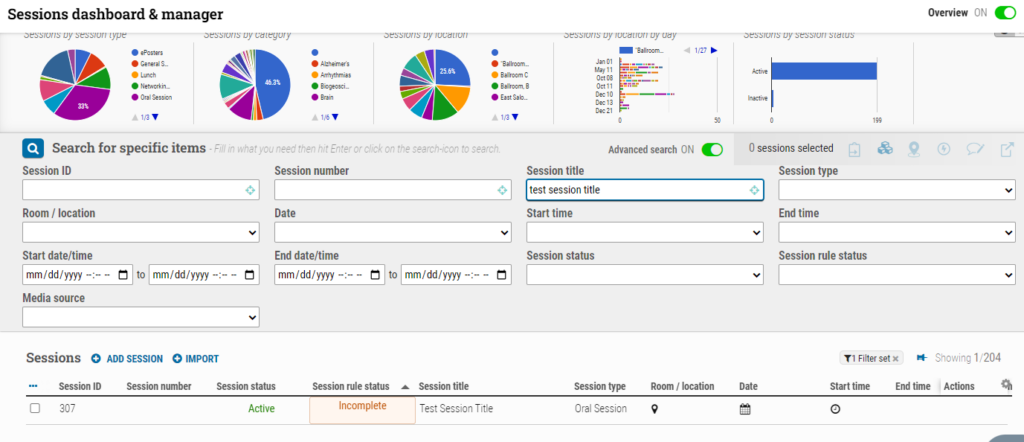When importing NEW meeting data from an external source for Presentation Management or Virtual Meeting applications, time can be saved by importing the Sessions, especially for large meetings.
Please note that .CSV files with commas do not import correctly; therefore, Excel .XLS or .XLSX files are the preferred file format. Error checking and rules are applied to ensure that session data will be clean.
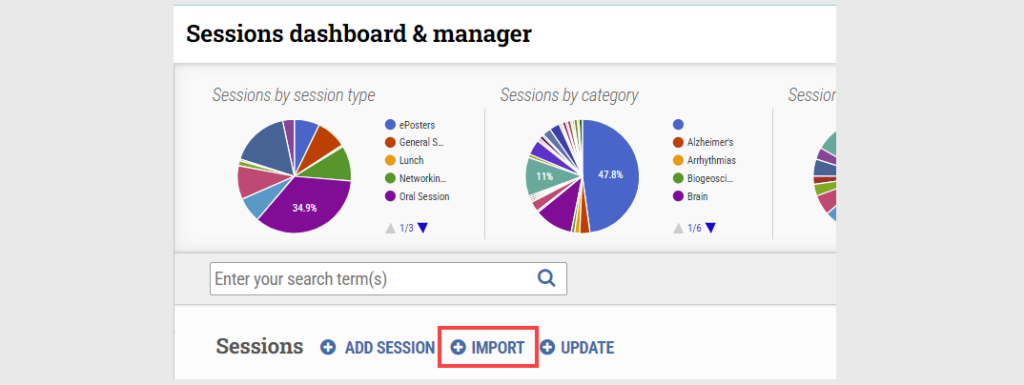
Administrators must follow these steps:
1. Click +Import.
2. Download the XLS (preferred) or CSV template to view possible column fields to be added.
Minimum Import Requirements
1. You must at least fill in the “Title” and “Type” (Session Type) columns.
2. Session types must exist in the Session Types within cAdmin.
Other requirements for fields that are not required
XLSX: Dates and times must be in the following format:
– Date: YYYY-MM-DD
– Time: HH:MM:SS (AM or PM)
– Duration: MM

– Session Dates MUST be in the meeting date range, or they will not import.
– Location MUST exist in the Location/channel settings meeting data.
– Do NOT use tabs: Any tabs in the file will shift cells around because it is a tab-delimited file.
– SED fields: List items must exist before import, or the session will not import.
– To ensure consistency, each numbered cell should be in “Text” format before importing.
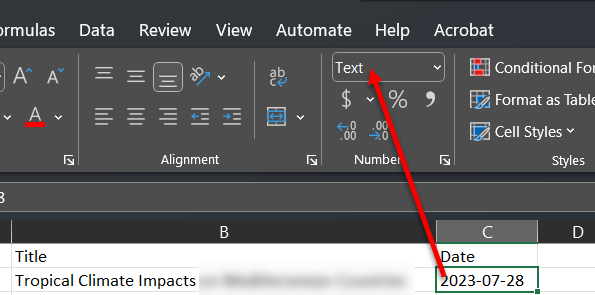
Steps to Import the Excel File
1. Click “Browse” and choose the file to import from your local drive.
2. Verify that the Import Field Name matches the cOASIS Field Name. The checkboxes should autofill for columns with inputted information. Only checked boxes will be imported. If names do not match, optionally select the correct cOASIS Field Name to match, then click “VERIFY DATA.”
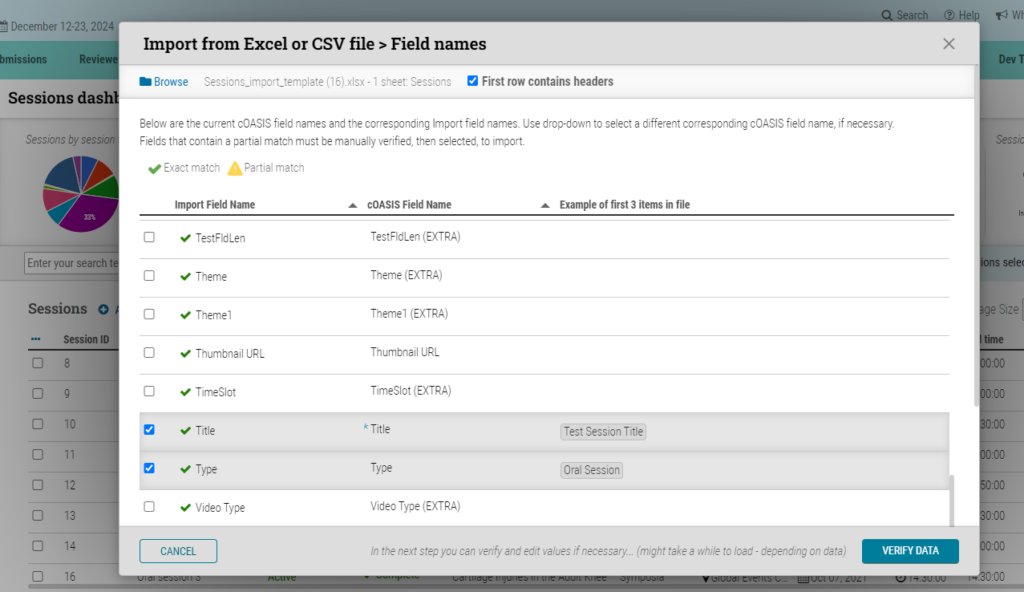
3. Click “CONFIRM.”
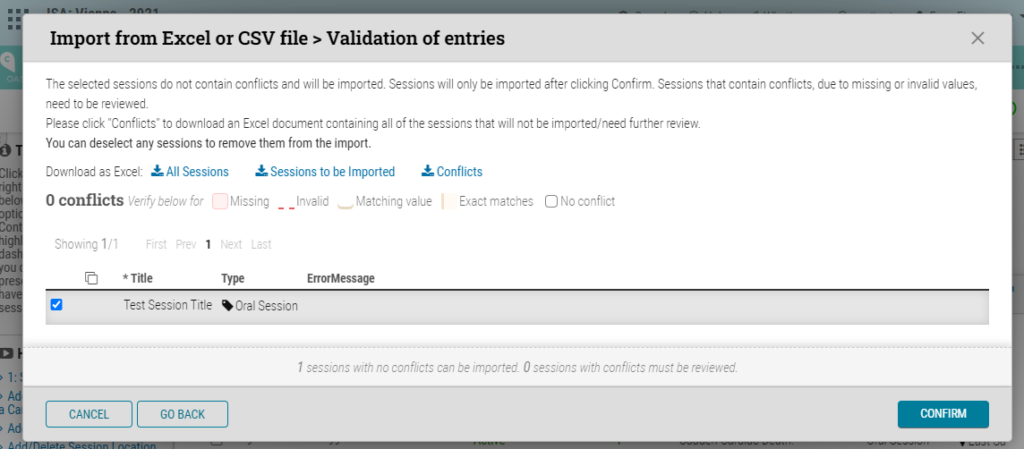
4. The following screen should confirm the number of files that were successfully imported. If you encounter any errors in the bottom two rows, click the “Conflicts” report and verify the formatting.
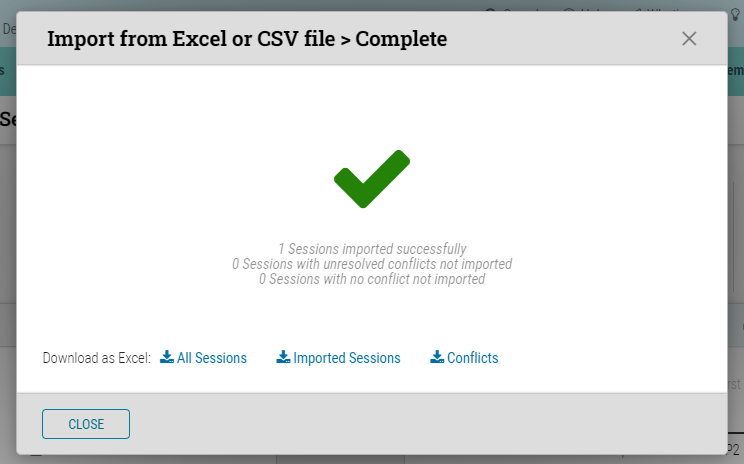
5. Use the Advanced search feature to search by the Title, Session type, or another field you imported in order to find the session: