Both the Presentations dashboard and the Report Builder provide options for running CME Review Status Reports, utilizing the same data source.
Presentations dashboard
1. Utilize the advanced search functionality to locate CME presentations based on Session type, Session title, Category, Room, Date, Presentation Id, Control #, extra session field, etc.
2. Once filters are applied, click the “Select all” button to choose all presentations on the list. Click the export icon labeled “Export” and select “DASHBOARD DATA.”
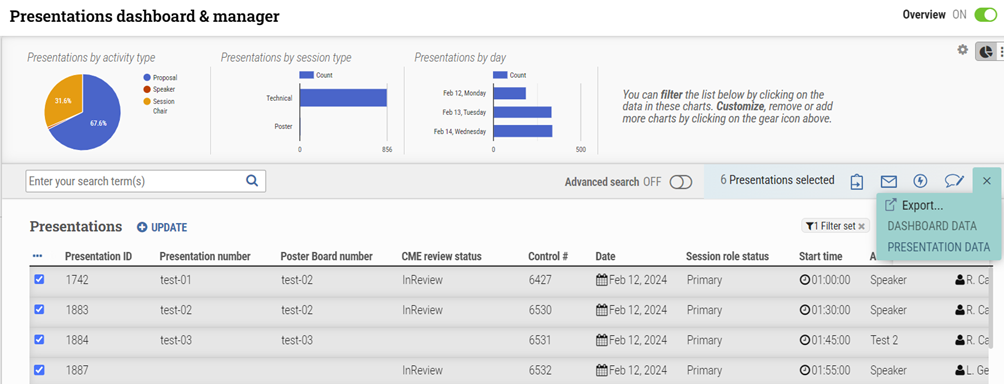
3. Download the data from the search to a CSV file on your computer. Open the document and remove unnecessary columns (such as ControlKey, SessionKey, etc.) to focus on checking the CME Review Statuses.
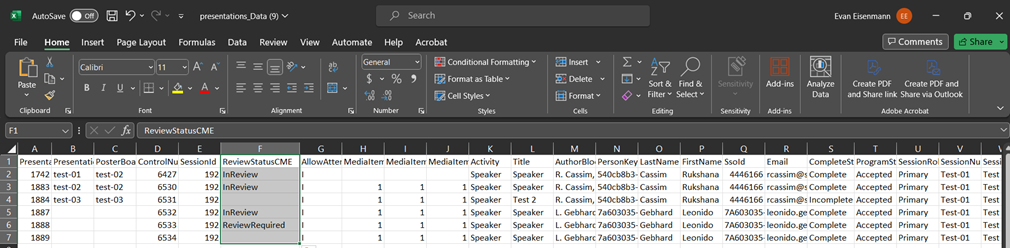
Report Builder
On the other hand, in the Report Builder, administrators can:
1. Navigate to cAdmin -> Reports -> Report builder
2. Click “Create New Report” under the Presentations card. Click “Select & Order Fields” and click and drag over the fields:
• Presentation.ReviewStatusCME
• Presentation.ReviewCommentsCME
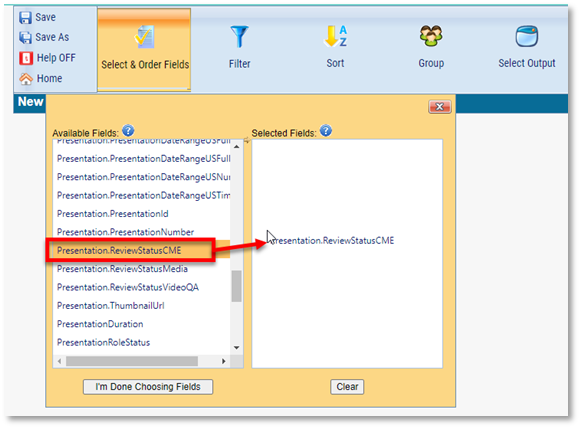
Meeting organizers only need to use one of these reporting methods, but there are two options for your convenience. Both methods provide different approaches for extracting CME Review Status data from the same shared dataset.